Quickly switch to a "Presentation Mode" in Visual Studio
As I prepared to give a presentation tomorrow night, I stumbled upon a great article explaining how to setup Visual Studio for a "presentation mode." Presentation Mode are the font sizes required so the folks sitting in the back row don't repeatedly say "can you zoom in a little?"
I've written about presentations before, but failed to go into any detail about configuring your IDE of choice. Mine for tomorrow will be Visual Studio. Since it's been a while since I've presented, I didn't quite remember the required settings to change the fonts. And Visual Studio has a lot of settings:
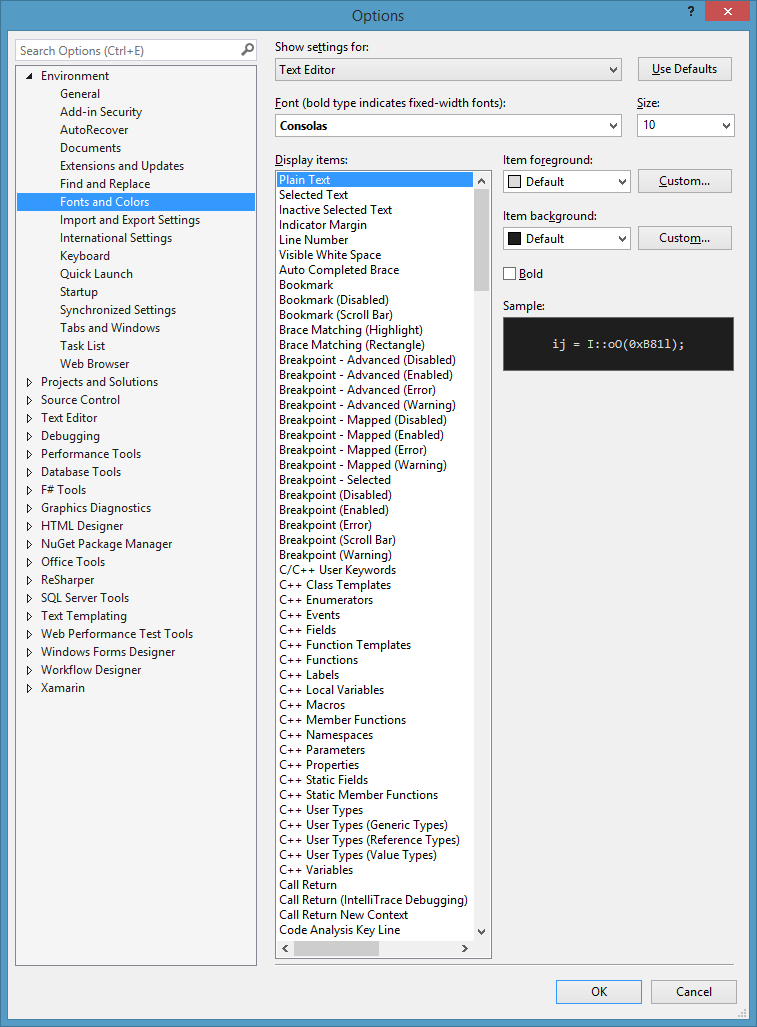
Thankfully, I found the article I mentioned above, and saved myself a small fortune of time trying to find and toggle all the correct settings. I've perfected the following quick process for my presentations.
4 simple steps to a better presentation
Step 1: Download this Visual Studio settings files
Step 2: Import into Visual Studio via the Tools->Import and Export Settings menu item
- Select "Import selected environment settings" and click "Next"
- Select "Yes, save my current settings". Do this so you can revert back after your presentation. Type in a name, I called mine "dev.vssettings", and pick a folder to store them in. Click "Next"
- Click "Browse..." and find presentationmode.vssettings. Click "Next"
- Leave all the defaults, and click "Finish"
Step 3: Give your presentation with fonts the back row can read
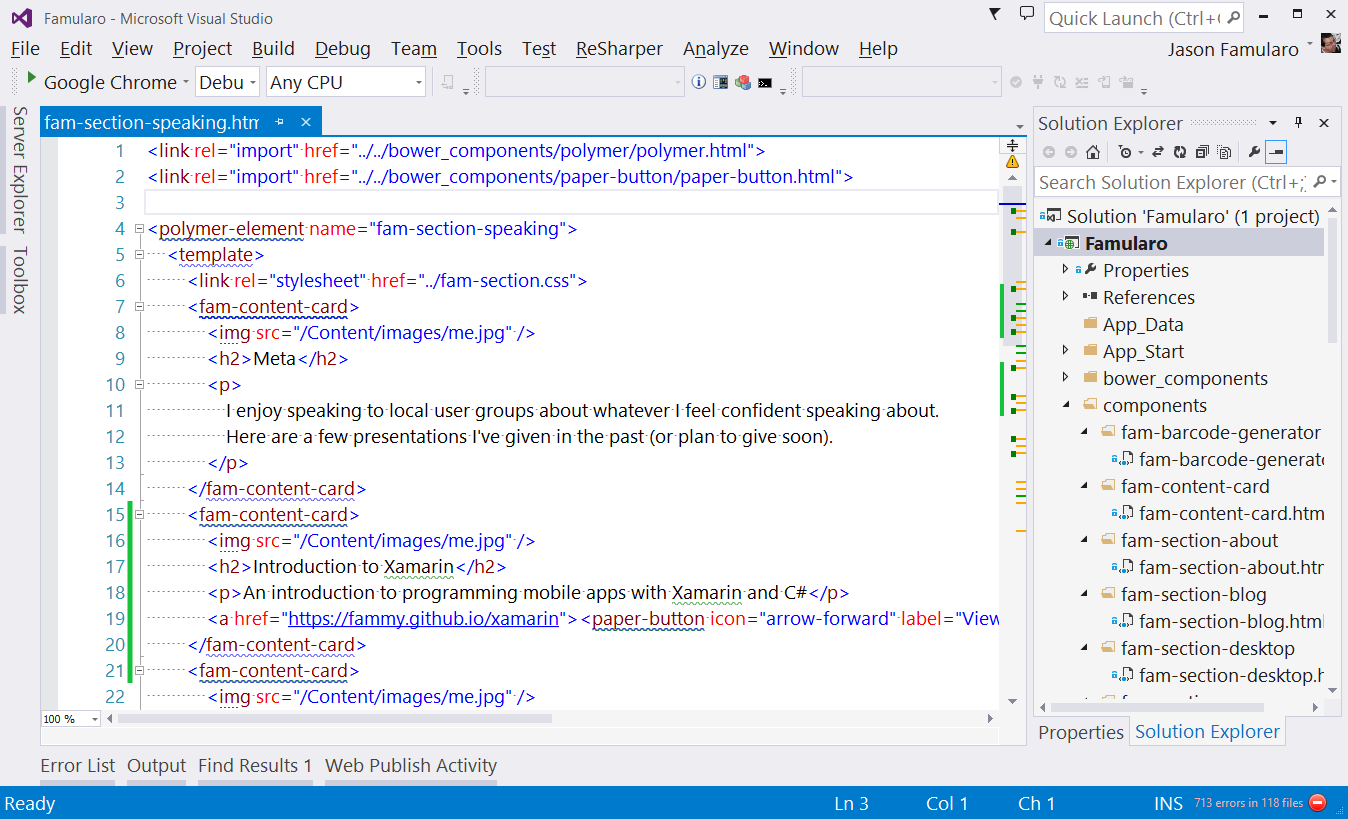
Wow, such big

Step 4: Revert back to your original settings by repeating Step 2 and choosing your saved settings (you did save them, right?!)